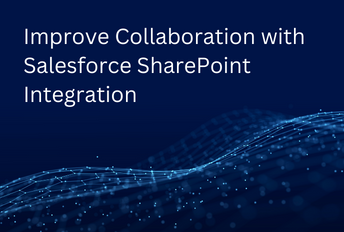Salesforce SharePoint Integration: Fast and Easy!
Do you know what’s the key characteristic shared by the most successful organizations in modern times? Their customer-centric approach. These companies foster a culture centered around their customers’ success by building relationships, processes, products, and services that lead to high-level customer satisfaction. Speaking of relationships, successful organizations take them seriously. In other words, these companies pay particular attention to customer relationship management.
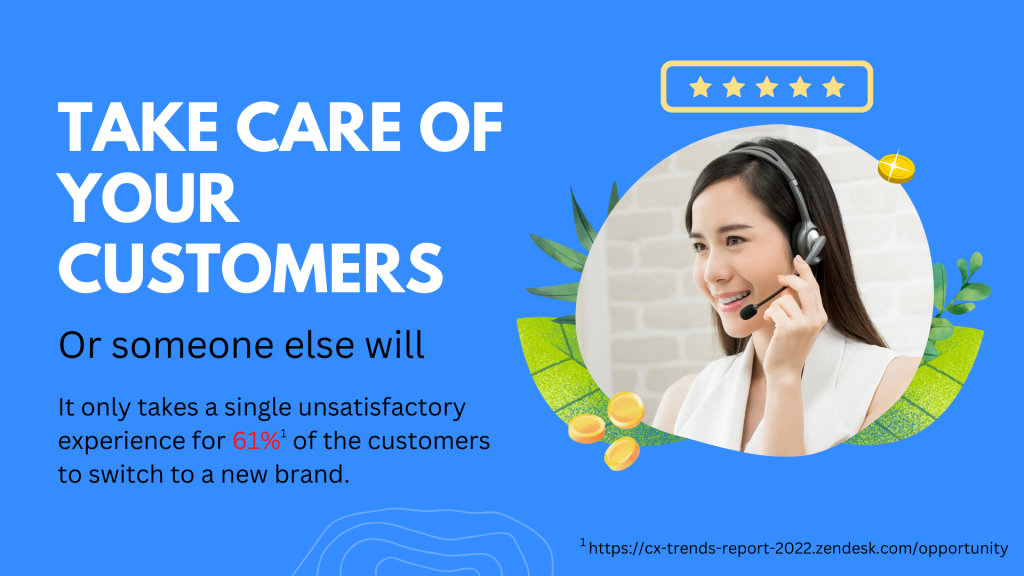
Improve company-wide collaboration to maximize customer satisfaction and profitability.
While the term customer relationship management (CRM) was coined in 1995, the concept has always been the same. Previously, organizations saved customer information in file cards to perform analysis and gain insights to drive sales. Today, technological advancement has revolutionized customer relationship management and led to a rapid rise in the demand for modern and more sophisticated CRM platforms.
A cloud-based CRM platform, such as Salesforce, empowers businesses to integrate their databases, data warehouses, and cloud-based services like SharePoint to create a 360-degree customer view.
In this blog, we will discuss the benefits of Salesforce SharePoint integration and share multiple ways to connect the CRM platform with the cloud-based service. Let’s dive in!
But first things first, let’s briefly discuss Salesforce and SharePoint.
Salesforce
Salesforce, or SFDC, is a SaaS-based CRM platform for sales, marketing, service, analytics, and IT teams. The CRM platform makes it easier for businesses to record and analyze customer interactions and improve customer experience.
SharePoint
Offered by Microsoft as a cloud-based service, SharePoint allows organizations to quickly find, access and, share content and information. Microsoft’s web-based collaborative platform helps eliminate data silos and fosters company-wide teamwork and collaboration.
Salesforce SharePoint Integration
Organizations dealing with high volumes of data must integrate all their data sources to gain actionable insights. The meaningful findings from data analysis help streamline business processes, boost collaboration, and improve customer service and sales.
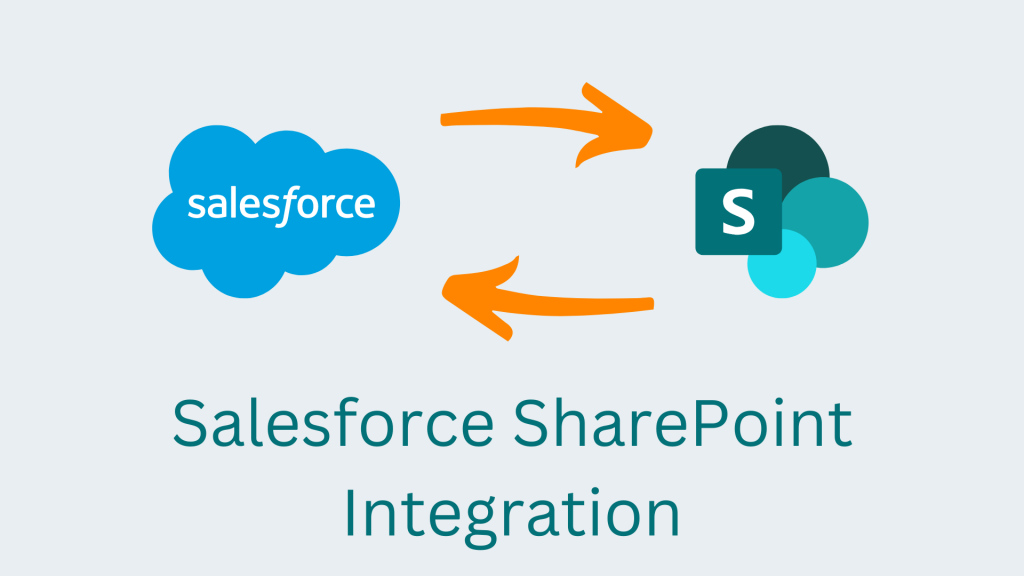
Foster a culture of collaboration with Salesforce SharePoint Integration
An organization using Salesforce for CRM may also want to use it for collaboration and as a document management system. However, it must get an additional, more expensive Salesforce license to utilize all of its collaboration services, including:
- Salesforce Files
- Salesforce Knowledge, Documents, Attachments
- Salesforce Chatter
- Salesforce Extranet
- Salesforce CRM content
As Salesforce is primarily used by sales and marketing teams, the additional licensing may not be worth the value. In such instances, using Salesforce for CRM and SharePoint for data storage and collaboration is a more cost-effective and feasible choice.
Organizations can take a step further and achieve Salesforce SharePoint Integration for a truly streamlined experience.
Benefits of Salesforce SharePoint Integration
The main benefit of Salesforce SharePoint Integration is cost savings, as companies don’t have to bear the high licensing costs.
Other key benefits include:
- Effective load balancing: Users can move large files to SharePoint to maximize Salesforce’s operational capacity
- Enhanced, company-wide collaboration: Improves sharing and collaboration of content across the organization to optimize processes and foster teamwork
- Greater flexibility: Sales representatives can quickly access SharePoint content without downloading large files
- Solve versioning issues: A centralized data repository ensures a single, updated version of business documents across the departments
- Improved documentation: Users can edit, review, and share documents seamlessly online
Now that we know the benefits of integrating Salesforce with SharePoint, let’s see how to combine the two platforms to maximize collaboration and drive sales.
Salesforce SharePoint Integration Method 1: Files Connect
Salesforce Files Connect is a built-in feature that allows users to integrate SharePoint, and other platforms, with a Salesforce account. However, the process isn’t as seamless, given the users must go through an extensive process to achieve an otherwise simple Salesforce SharePoint integration.
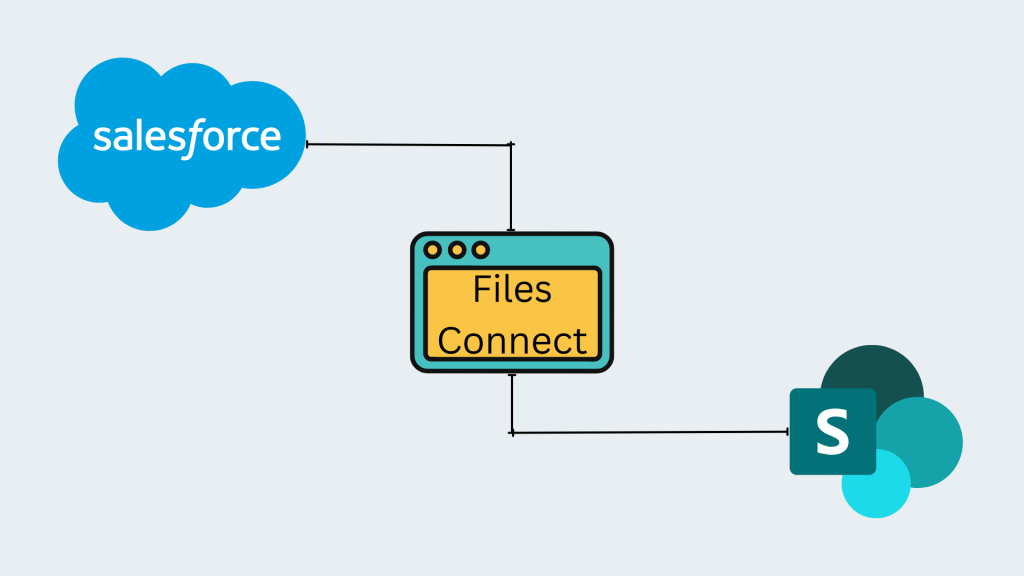
Salesforce SharePoint Integration using Files Connect
Here are the steps to perform Salesforce SharePoint integration using Files Connect:
1. Initiate Files Connect
The first step is to log in to your Salesforce account and navigate to Files Connect. Next, update the settings in the Edit option as per your requirements. Ensure that the Enable Files Connect option is checked.
2. Authorize Files Connect
Once you have set up Files Connect, you need to grant permissions to make any changes. To do this, navigate to User Access Permission Sets. Note that there are some additional requirements:
- If your SharePoint version is 2013 or older, you need to select On-premises File Connect to view the list of users having the same permissions as you.
- Ensure your users have Cloud authorization
3. Set up authentication provider
To set up a new provider, select New and then choose Provide Type. Next, select Microsoft Access Control Services as the authentication provider for SharePoint. Submit the required information and save the settings.
Now you should see the Auth Provider window that contains the Callback URL. Save this URL as you will need it in the subsequent steps.
4. Set up a SharePoint account
Log in to your SharePoint account and navigate to the collection of sites you need to integrate with the Salesforce platform. If you do not already have a Microsoft 365 application, create one using the steps outlined below:
- Visit [https://[your organization].SharePoint.com/[site collection location]/_layouts/15/appregnew.aspx] to go to the App Information page
- Select An app running on a web server and click the Generate button beside Client Id. Similarly, you have to create a Client Secret and save it.
At this point, the Salesforce domain will be your application domain.
5. Configure the application
Configure the application you created in the previous step. Navigate to the URL that you saved earlier and enter the app ID. Select an appropriate level of access for the users.
6. Reconfigure Salesforce files
Navigate back to Files Connect and enter the required details. Note: the Consumer Secret is the same as the Client Secret.
7. Create an external data source
The last step is to generate an external data source and grant permissions. You should now be able to view SharePoint under the external tab on Salesforce, and access your SharePoint files
As you can see, it’s a fairly technical and time-consuming process that also comes with limitations. For example, Files Connect only works with SharePoint Online. Although it also worked with SharePoint 2013 (on-premises), the latest documentation contains no pertinent information. Moreover, you must keep certain data on-premises to comply with regulations, such as GDPR.
In addition, following these steps does not guarantee that your integrations will be operational. The official documentation is outdated and is of little use for common errors during the integration process, such as “You are not authorized to perform that operation,” “An unknown error occurred while accessing Files Connect,” and so on.
The good part is that there’s a straightforward, more streamlined approach to achieving Salesforce SharePoint integration. A no-code solution, such as Astera Data Platform, that comes with a built-in SharePoint connector is a more practical choice to ensure seamless integration.
Salesforce SharePoint Integration Method 2: Astera Data Platform
Astera Data Platform empowers users to simplify Salesforce SharePoint integrations using pre-built connectors. The integration method with Astera is incredibly straightforward since everything is done in a no-code, drag-and-drop environment.
Here are four simple steps to perform Salesforce SharePoint integration:
- Set up a connection to SharePoint using the Cloud Storage Connection object. Select Microsoft SharePoint Document Library from the Provider drop-down in properties and enter the required credentials. Next, select Request Token and enter the required information to log in to your SharePoint account. Finally, click Test Connection to ensure connectivity is successful.
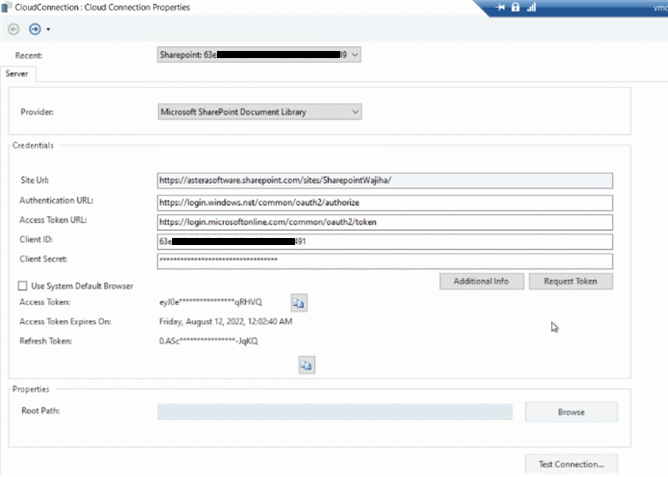
Setting up connection to SharePoint using Astera Data Platform
- Drag and drop the Excel Workbook Source Object to the designer. In the properties section, provide the File Path to the excel file stored in your SharePoint account.
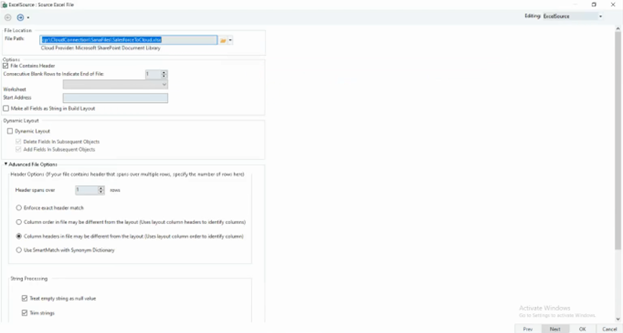
Providing the path to the file stored on SharePoint
- Drag and drop the Database Table Destination Object to the designer. Select Salesforce as the Data Provider in properties and enter the account credentials. Next, click Test Connection to ensure connectivity. On the next screen, pick the table where you want to write the data.
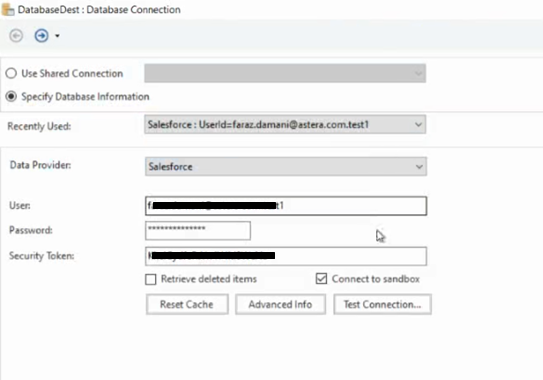
Setting up Salesforce as a Source
- Finally, map the data fields and run the dataflow to the Salesforce SharePoint integration process.
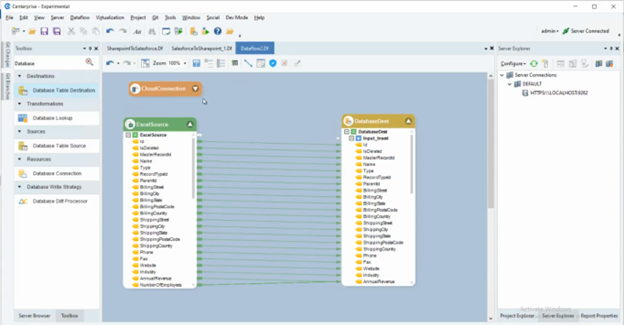
Mapping the data fields via drag-and-drop
Salesforce SharePoint integration with Astera is not limited to just integrating the two platforms. You can also transform your data and improve its quality along the way. Additionally, you can automate the entire data pipeline using the Job Scheduler and process orchestration.
Astera – a Unified, No-code Platform for all your Data Integration needs
Whether you want to build a 360-degree customer view or enhance company-wide collaboration, Astera offers pre-built connectors for seamless connectivity to a wide range of databases, data warehouses, filesystems, and cloud-based services like Salesforce and SharePoint.
Astera empowers you to:
- Build entire ETL/ELT pipelines without writing a single line of code
- Accelerate integration tasks using automation and process orchestration
- Process large amounts of data using industrial-strength ETL engine
- Improve data quality with extensive data profiling,
- Stay on top of your data with Instant Data Preview
Ready to improve company-wide collaboration and drive sales? Try Astera for your Salesforce SharePoint integration needs today with a 14-day free trial. If you’d like to discuss your business use case with our data experts, call +1 888-77-ASTERA today!